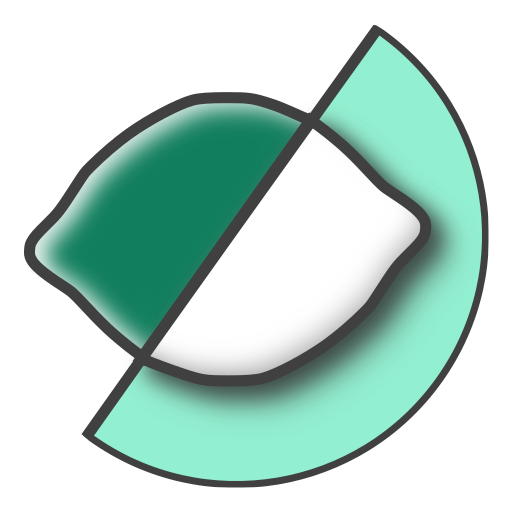Instructions for floating (network) license activation
This page documents instructions for setting up the license server program needed to use LIME floating keys. The license server program is a small piece of software that runs on a server you have access to. The server program manages the number of client computers that can check out an available key at any one time. The total number of keys available is equal to the number of seats purchased by your organisation.
For floating key license management, LIME uses a third party solution called TurboFloat Server. Download the current version of TurboFloat Server for Windows using the link below.
- Install the TurboFloat Server software on a server where you have administrator permission
- Once installed, run TurboFloat Server (using an elevated command prompt):
TurboFloatServer.exe -a="ABCD-EFGH-IJKL-MNOP-QRST-UVWX"
[replace key in quotes with your actual key]
- Finally, install the server using:
TurboFloatServer.exe -i
This will install and immediately start an instance of the license server. No return statements indicate that the server has been successfully activated.
Please note that detailed instructions for TurboFloat Server are offered in the downloaded zip archive.
Configuration file
Within the TurboFloat Server executable folder, an xml configuration file (TurboFloatServer-config.xml) allows you to bind a port you want the server to use. In addition, a proxy address/port can be specified if required by your organisation, as well as logging and more. Please see the detailed instructions for TurboFloat server for more information.
Client machine setup
On a client machine, LIME can now be configured to connect to the floating license server
- Run LIME
- Go to the Help menu and open the License Manager
- Choose the button entitled Switch to Floating License
- Enter server Address and Port and choose Connect to obtain a lease
Your LIME client should now be connected.
Environment variables for floating server connection
Optionally, environment variables can be set by administrators so that the address and port to the floating server are managed for users. These replace the Client machine setup, above.
- TF_SERVER_ADR: address of the floating server
- TF_SERVER_PORT: port of the floating server
Please also see the page Requirements for LIME for additional environment variables and network access prerequisites.
Reactivating the floating server
Any changes to your activation key (i.e. renewal, change in number of seats) require TurboFloat Server to be reactivated to take effect. Use the following commands to restart (it should not be necessary to input the key again, as this is remembered):
sc stop TurboFloatServer-6006
TurboFloatServer -a
sc start TurboFloatServer-6006